Okay …. here we go.
I know you’re out there. Gimp addicts who want to use that fabulous free site to design their own business cards … from scratch. Heck it’s so easy. You just open a nice 3 ½ by 2 inch blank (okay … it’s 1050 x 600 pixels if you want to get technical about it) and go at it. You can use layers, flip things around, import whatever suits your fancy. There are neat fonts which you can move all over the place and adjust with a click. Gimp is heaven for an innovative designer.
However GIMP doesn’t offer the solution to printing out a nicely formatted single sheet of those neat cards you’ve spent the better part of a weekend laboring over. After all that work, you have a SINGLE business card staring up at you mournfully from your computer screen.
So you go online hopefully. There have to be lots of blank templates for ten cards on a standard single sheet of 8 ½ by 11 inch card stock. It should be easy to download one into GIMP and then just paste your great design into the ten perfectly aligned spaces for printing.
NOPE ….. there aren’t.
Okay here’s the much-coveted treasure. A blank template. The GimpWimp. Two careful clicks of your mouse will capture it and copy it onto a magic cyber-carpet to carry it straight to GIMP. Where you’re standing ready to paste the great business card design you’ve nurtured for that lost weekend right smack into it. Then you can print ten cards on standard card stock paper.
Okay now. There’s a trick here. This looks like an ordinary simple illustration. But it’s not. It will give you a perfect template for GIMP ( version 2.8). LEFT click onto this template. The damn thing will expand in a nano-second … taking over your computer screen. DON’T panic. Just calm down and trust me and click RIGHT … anywhere on the screen. Choose Copy. ( Then go to previous screen to get back to read the rest of these instructions. Don’t worry, your copy is safe in the paws of your mouse).
There now. You have it. Now open GIMP and select your template size. Which will be the standard *(American) US letter. Click onto US Letter

Now you’ll get this ….. Choose “file” from the top menu.
 Now left click your mouse … choose “edit” from the small menu. Then select “paste”. And you’ll get this …. your very own GIMP WIMP template all ready to use!
Now left click your mouse … choose “edit” from the small menu. Then select “paste”. And you’ll get this …. your very own GIMP WIMP template all ready to use!
Now all you have to do is paste your GIMP business cards into the cells. Be careful to format your cards in 1050 by 600 pixels and not inches so they will slip accurately into the boxes. I’ve counted those pixels so they’ll fit. (The finished measurement will be the standard 3 1/2 by 2 inches. But the template has been created with the pixel measurements).
♥ Now when you’ve filled in all ten spaces, you will want to remove the guide lines between your set of ten cards. Just use “bucket fill”. Fill that bucket with white ( or with your background color) and click. Your cutting guide lines on the perimeter will remain because I isolated them in the original design. Neat trick eh?
♥ Yep … it’s a lot of rather fussy work. But remind yourself that once you have your template correctly filled in, you have a limitless source of business cards. Save your page and you’re ready to print thousands of cards and hurl them around freely, knowing the supply is endless.
Enjoy and share ….
.
.
.
Leave a Reply Cancel reply
Also be very careful not to overlap the black grid lines when you paste. Be tidy about it. Because you will remove the grid lines later by utilizing “bucket fill”. This is a neat trick! And means you don’t have to use a transparency. ( Another blog showing this technique for newbies is on its way).
This template is even because the new GIMP 2.8 supports an even format.
If you have an older version of GIMP …. it will print unevenly. ( * See my bavarcations about this in the footnotes below and my explanation if you really want to know more.) But it really doesn’t matter because I’ve provided guide lines for cutting.
If not … just go ahead and trust me. It will print beautifully aligned in GIMP 2.8
Feel free to copy this template and share it with all and sundry.
I owe so much to the creators of GIMP, MuseScore, WordPress and so many other wonderful free online resources that I’d like to add my modest contributions whenever I can.
Aloha and Namaste …. TheGimpWimp
************
*Okay some disclaimers and explanations.
You may think it’s superfluous and unnecessary. And you’re quite correct. You can print out perfectly aligned GIMP business cards with my template without knowing a damned thing about the underpinnings of the process. And you might be much happier anyway without gumming up your brain with all this stuff.
But I’m compulsive … and heck. It’s MY template. So I get to bavarcate a bit.
First of all. The standard 8 1/2 by 11 inch letter size is NOT the standard in the rest of the world ( which operates in meters and kilos …. )
The fact that we’re using a format in a size not used by the rest of the world … and the fact that printers ( which aren’t the sole province of the good old USA) are NOT automatically aligned to that size, sometimes gives us the frustrating experience of finding our beautifully formatted templates spewing out of our printers …. and showing woefully uneven margins. I noticed this with the older GIMP 2.6
This is a common frustration. Now if you’re cutting those business cards yourself ( and you’ve printed only on one side) there’s really no problem. You simply follow the guide marks and cut. The leftover scraps will be different sizes. But who cares. As long as you cut your sheet according to my guidelines for top, bottom and center … there’s no problem.
But if you’re really fussy and hate uneven the uneven detritus left over after you cut your cards, you can solve the problem by downloading GIMP 2.8.
TheGimpWimp
.
.
.


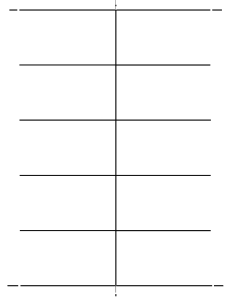




Thank you so much for taking the time to do this template and the tutorial. I am using GIMP 2.8 and I’ve never liked it, I am going back to 2.6.
When I put the updated 2.8 version template in my Gimp the cards over lapped terribly for me, they seemed a bit too big for some odd reason. I was getting quite frustrated so I decided to try 2.6 and it worked perfectly for me!
My sisters business cards turned out perfectly.
Again…THANK YOU SOOOOO MUCH FOR THIS!
Deneen
So pleased to be able to help. I well remember the months of frustration when I couldn’t find any way to get that ten card template. I didn’t want to do the sensible thing which was to cave in and get my cards printed at the print shop. It became a bit of an obsession.
I’m not quite sure what happened with your 2.8 and those pesky larger cards. But I know I’ve had that happen before too. So I just checked everything out now on both versions with this template above. Everything worked fine. I was sure to make the cards in the 1050×600 pixils rather than inches. All okay. Then tried the inch calibration. Still okay. So it may be your printer calibrations or sonething. But I agree …. I prefered the GIMP 2.6 for many reasons.
I have to thank you too … because i couldn’t find this post … only five were listed. And when I finally located it, I found I’d only “allowed” five posts to appear at a time. By mistake of course.
How you persevered and found it, I don’t know. But I’ve put it right back up there.
Aloha …. theGimpWimp
nice,….
when I paste into the template it is black and white and gray any idea what im doing wrong?
Are you pasting a business card which you’ve created in GIMP? At the correct 1050 by 600 pixels and at the 300 ppi resolution? When you click copy and then paste it into the template it should be exactly the same as your original card … colors and all.
I suspect there’s something wrong with your businesscard. When you clicked copy … it should be copied exactly. I’m puzzled too ….
GimpWimp
I followed your instruction and I could fill in the 10 cards but when I bucket filled with white colour at the black grid lines, the white colour covered all cards except the last one. Can you please let me know what I need to do to only fill the colour at the black grid lines? Thank you.
I’m a bit puzzled by this. So I checked out the template in both GIMP 2.6 and 2.8 and it worked perfectly for both when I waas careful to keep the black grid lines intact. I corrected what seemed to be an error in my text and now advise “dropping” your 1050 x 600 pixel cards into the cells being careful to leave the grid lines intact.
What I suspect here is that somewhere on your business cards you have black elements extending to the edge of the card. If anything else which is black extends and touches the black grid, the Bucket Fill will fill in ALL that black area as well as the grid lines. Be sure the margins of your cards don’t have black elements touching the black grid lines.
Also be very precise with that bucket fill …. expand your screen and aim carefully.
Hope this helps. If not, let me know
Hi, Thank you for your reply. While I was waiting your suggestion, I tried myself again to solve my problem. All is fine now. It was because I had many layers or one layer for one card. So I chose the background layer to bucket fill the colour and it works perfectly. The black grid lines turned to the colour I bucket filled.
Aloha ….. Thanks so much for your response. And for a great solution for cards with a colored background. I will amend my instructions to include your smart option.
I am glad that my experience could help you. Thanks for that. Can I ask your wisdom again on this template? I couldn’t figure out what the problem is. My business card has a slightly bigger size if it was printed from a printing shop. The size is 3.6875 x 2.125 inches but if I print from my ink jet printer the size of card is much smaller which is 3.3125 x 1.875 inches. Note: it was not on a letter size when I printed from my printer.
Another scenario is if I print from the same printing shop only one file ie png file that saved only one individual card with the same size (1050 x 600) as the one that put in the 10-cards template, the finished is 3.125 x 1.8125 inches which is smaller than 3.6875 x 2.125 inches. I don’t understand the logic of the size differences from different printer and from different file. This is my first time that I made own business card from GIMP. Thank you.
See my update to my reply to your latest comment. Thanks
Thank you. 🙂
Aloha
There are a couple of problems here. One is that you must use the letter size 8.5 by 11 … at 300 ppi which gives a 2550×3300 resolution.
This template is created specifically to use with GIMP which doesn’t include templates in its features. GIMP is a graphics program.
My templates are also created for a home printer … A shop may use a slightly different resolution which will account for the odd sizes. If you’re going to have a shop print for you, go online and choose a template, design your card and order from the site.
Remember … these templates must be printed from within GIMP. You can’t export to another program. Use the print feature within GIMP.
NOTE: You will find GIMP 2.6 prints to 8.5 X 11 without a hitch. But later GIMP versions will often give you a weird 7.99 x 10.34 … which obviously will give odd sizes. What is even more confusing is that the SAME printer will give different sizes within GIMP. 2.6 and GIMP 2.8.
SO when printing with the later version you must locate Image Settings by pressing PRINT and then open PAGE SETTINGS. (Don’t bother with Page Setup which won’t help.) In Page settings, you will have the option to IGNORE PAGE margins.
When you’ve checked that box, then you can toggle your size to 8.5 by 11. It clicks right on.
Remember …. use the correct size paper
…. print directly from GIMP
…. If you’re not using 2.6 adjust your page settings to IGNORE page margins
…. Then adjust size manually to 8.5 by 11 inches.
The template worked great for me. I wasn’t able to get the fill feature to remove the lines but I went and painted over them with white after I had copied everything in and it worked fine. I exported to a PNG file and printed out sheets on my home printer with no problem and they fit perfectly on those perforated business cards you can buy.
So glad this tmeplate worked for you. But as always, I try to work out the all the glitches. I’m suspecting that your “fill” may not have worked for one really common error. If you’ve worked with layers and forget to “merge” them, then you can run into problems.
But you found a pretty neat solution … just paint them over. I’m also pleased to learn that this template works on perforated business cards, A bonus I didn’t plan nor expect. Thanks for the input.
Wimp Gimp
gah! thank you!! I can’t wait to try this out! I already have your template uploaded into my gimp and looks good to go. Very simple tutorial to follow thank you 😀
…. okay I have been playing around with it (I have gimp 2.8) and I know someone else was having trouble with this too with the bucket tool not deleting the lines. I don’t know why but the first time I tried it didn’t do it for me either. I kept trying though and after a few more times it did work without having to erase them…although erasing them would work just fine too 🙂
Pingback: funzione che non riconosce all'interno di un'altra funzione - Python
I used the template provided. I even made the black lines a transparency to make it easier to line everything up. When I went to print, even with ignore page margins checked, it prints to the right and a little above the business card media I have. I am using the 10 card Avery stock for color laser printer.
Sorry you had problems. This program is a bit of a “hack” for GIMP, which is essentially a graphics program. It was created to enable people to print business cards at home with regular card stock. Avery will work only if you use their specs. These templates are for the standard American letter size … 8.5 by 11 inches. They won’t work for Avery. Alas …
Pingback: bloovis.com » Creating business cards with Gimp and ImageMagick
I think you said you were using Avery sheets. This program was created for people to use ordinary 8.5 by 11 inch card stock not the Avery sheets or perforated papers. The only possible problem with the ordinary card stock would be if the printer is a european model. Or if the strict 300 ppi isn’t observed. Be careful that your printer shows a 8.5 by 11 sheet. Sometimes that figure is changed.
Thank You! I have been cutting and pasting between Gimp and Open Office for years and
wondering if there was an easier way ! Hooray!
Thanks SO much. Comments like
this make my day!
Perfect! Just what I was looking for. Thank you for your help!
Thanks for the tip; I’ve found that the built-in business card designer in OO is too inflexible for my needs. This is a great workaround for me right now. I think there’s a gap in the ‘market’ for automating GIMP to do this to some extent, if only I knew how!
There is indeed a gap in the market for automating GIMP to do this. Several years ago when I posted these templates, I had scoured the Internet searching for a solution. There was none. Several people told me that I was crazy, that there HAD to be a solution within the GIMP program. There wasn’t. Because GIMP isn’t designed to do this, a template had to be created using GIMP resources tp create a set of compatible templates. I used the 300ppi and the American Letter size … both the standard choices on GIMP .. to make those templates.
There are a lot of commercial programs out there, such as Avery … which will allow you to easily make business cards … using THEIR paper dimensions. GIMP doesn’t. But I note that this site is posted on GIMP’s main pages and a lot of traffic is coming from there. Glad I could help. As you use it this “workaround” will work more easily. Just be sure to keep the business card specs at 1050 X 600. The main nuisance then is pasting them correctly into the template. I agree that an “automatic” function would be very very welcome. But that would be a whole separate program.
Glad I could help.
Thank you!!
You are very welcome! So glad to help.
Pingback: A Busy, Busy Day! – That Rotten Birch
I love your web site, it has unique information, Thank you!
And thank you too. Glad it’s useful for you.