.
Here are two templates for the two latest versions of GIMP.
I began creating the templates in GIMP 2.6 … the older version which some people prefer and have re-installed. Including me.
After carefully aligning my original GimpWimp template to sit nicely centered in a 8 1/2 by 11 format …. I found my finished template printed off center. I counted pixels, I tried to adjust the printer margins. To no avail.
No matter what tricks I tried, it refused to print correctly.
♥ Then I discovered a sad fact. That our so-familiar American letter size in NOT standard in the rest of the world. And printers aren’t manufactured solely for American consumers. The rest of the world is a market too.
So many times our home and small office printers aren’t calibrated to that familiar size and will print slightly off center. No matter what you do.
Now for business cards, it really doesn’t matter. If you follow the guidelines on the GimpWimp template, you’ll get 10 correctly sized cards. But your chopped off margins will be uneven. If this uneven detritutus doesn’t bother you … and it shouldn’t really … then use either of these templates below.
But if you want your cards to roll out of your printer nicely centered … just so you can feel good about your work … then choose the template for your specific version of GIMP.
This one is for the earlier 2.6 version. It looks lopsided. It IS lopsided. But it will print perfectly centered, because I’ve compensated for the printer’s eccentricities. Trust me and try it.
Remember to LEFT click this image to increase the resolution and size. It will expand alarmingly over your page. When it is enlarged …. then RIGHT click on any part of it and COPY. Now you can paste it into the standard GIMP American letter size 8 1/2 by 11 inches. It will look lopsided. But it will fool your printer into printing it centered. Be sure you’re using the 2.6 version of GIMP … this is a hack specifically for that version. You’re going to love it!
Now this one is for the later GIMP 2.8. It looks centered and it is. This more recent version of GIMP apparently fixed the problems with uneven margins. Just remember to LEFT click and copy it ONLY when it has expanded to eat up most of your screen.
NOTE: Unfortunately this later version of GIMP may not be compatible with some printers. Check the print size and unless your printer indicates it will print the 8.5 by 11 inch format, the template will not fit the cards.
♥ Even if your computer doesn’t center accurately, you can print and cut your cards perfectly without worrying about centering. I’ve provided the guide lines for cutting. But some people like myself are obsessive. So I empathize and am glad to provide these solutions to a very minor problem.
♥ WARNING: The first two cards are placed directly UNDER the top guide line. Do not overlap. The guideline is there to guide. Be careful not to overlap the middle guide line as well.
The next row of cards will be carefully placed beneath the first row, being very careful to leave NO black lines visible. Nudge the edges of the cards closely together. And remember not to cover the center guide line.
♥ Now when you’ve filled in all ten spaces, you will want to remove the center guide line between your two columns of five cards. Just use “bucket fill”. Fill that bucket with white and click. Your cutting guide lines will remain because I isolated them in the original design. Neat trick eh?
♥ Yep … it’s a lot of rather fussy work. But remind yourself that once you have your template correctly filled in, you have a limitless source of business cards. Save your page and you’re ready to print thousands of cards and hurl them around freely, knowing the supply is endless.
Enjoy and share ….
.
.
.


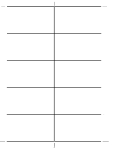




thank you so so much from the UK, I am launching a business this week, I got invited to a business breakfast for tomorrow morning (great for networking) as my business loan only came through today, not enough time to get some pro cards….. this video has literally saved my life… thank you so so much,
all the best 🙂 x
Andy, United Kingdom, England, Lancashire
A comment such as yours is the whole reason I set up this site. I struggled with GIMP, trying to blend a graphic program with a standard business card format.. I tore my hair and ground my teeth as I counted pixels and swore very colorfully,
So happy it helped you. Good luck in your new business enterprise.,
Nikki … The Gimp Wimp
When I follow your video https://www.youtube.com/watch?v=E_2RERCpdNo and copy into the template (2.8 version) there is no color, simply black & white. What has gone wrong & how do I fix this to retain color? Someone on the video asked this same question 9 mo ago…. Otherwise all went well up to that point & I learned somethings about brushes I never knew was available 🙂
I am puzzled by this. I just did a mockup with bright green cards and they fit into the template perfectly and in color. Are you working entirely within GIMP? Not importing from elsewhere? Most of the brushes are black by default and you have to change your color swatch. Likewise for text. But if your original card is in the correct dimensions which is 1050 by 600 pixels … and is created within GIMP, then I am puzzled.
In GIMP, go to Image > Mode > RGB. The file was saved with it as Indexed. Hope that helps!
Thanks so much for a solution to a problem which has come up before and which completely baffled me. The Gimp Wimp sends you a big “Thank-you”
Thanks very much for your prompt response.
I’m equally puzzled. I’ve gone through the procedure again; the new file created is 1050 x 600 px as you stated as it was before. I did note that the pixels per inch (ppi) was at the default 72 so this time I upped it to the 300 you recommend. Also this time I did only color with the paint brush – after doing the text and making sure to merge afterwards. When I go to copy and paste into the template file (edited-gimp-2-8-template.png) already saved & then opened into Gimp, I see *only* the text done in black. Wonder now what I’d see if I did a version with text in color…..??
I’m baffled… I do note that the file info for the card being created says “[untitled]-11.0 (RGB color, 1 layer) 1050×600” while the opened template file shows: “(imported) -10.0 (indexed color, 1 layer) 2550×3300”. Would the difference in “color” be part of the issue? I don’t know what the “indexed” means to but I do understand that the RGB is the amount of red, green, blue.
I really want to get to a printable test form today if you can help. Thanks in advance.
I left a reply earlier and can’t find it. So much for my technical expertise. I checked this again and I’m completely puzzled. I even took a black and white business card and added colot to see what would happen. It pasted perfectly with color in situ. You have the correct 300ppi ( which often gums things up when people use the 72ppi ) I have no idea what an indexed color is … being a WImp. Make sure you’re working directly from GIMP. When you create your business card, be sure to merge layers …. then don’t export it or save it … just paste directly into the template and you should have it.
This is very puzzling because I do save my cards and am still able to open the files in GIMP and paste. I wish I could give a better answer but I can’t seem to locate the problem. Sorry
Open the template, the open your business card as a new layer. You do not have to bucket fill in the template. Just click on the template layer and select the “eye” of the layers panel which will make that layer invisible. You good to go. Once the template layer is invisible, just print. Works perfectly.
You are the champion of the world!
Seriously, I could go on, but we can all imagine, can’t we.
Thanks SO much Melissa. When I sweat blood and tears over this site several years ago, my best friend insisted that the “pros” had already covered these templates. I insisted that they hadn’t. Over the years positive responses like yours have lifted my spirits to the skies and made me so very glad to have helped people wrestling with the same problem which fired my jets when I started this project. 🤗
Still good in 2023!
Wow! Thank you so much. I think I just assumed I’d be pushed to the side by new “updates”. 🤗