There have been some questions about odd print sizes popping up with various versions of GIMP. Now this obviously is distressing to the Gimp Wimp who hates problems and feels that once something is worked out nicely, it should run smoothly thereafter.
Unanswered questions cause the Gimp Wimp to toss and turn, trying to fall asleep at night while the problem looms menacingly out of the darkness demanding attention. I’ve already lost two weeks sleep over the concept of the Space/Time warp. And now several questions have arisen online and here on this blog about those business cards sometimes printing out smaller than the standard 2 by 3.5 inches which my template provides.
The hitch seems to be a relatively easy one to solve. If you are printing directly from GIMP and not from another program.
First of all be sure your cards have been created at 1050 by 600 pixels ( don’t use inches because that won’t give the correct pixel resolution)
Then be sure your template has been copied onto the 8.5 by 11 option at 300 ppi (which you’ll see is 2550 by 3300 ppi) … and your cards neatly positioned.
NOW …. Open your file and select PRINT …. Don’t open Page Setup because that will show margins which we are going to ignore.
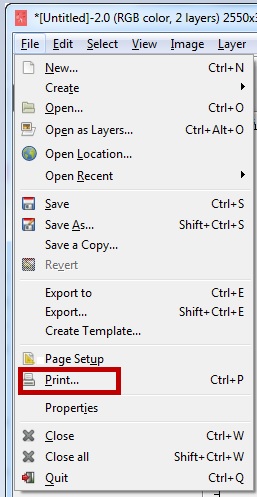 PRINT will open up this menu. Select Image Settiings. Ignore “Preferences”
PRINT will open up this menu. Select Image Settiings. Ignore “Preferences”
You will now have this menu below. If you are lucky. You will see that the paper size is correct. And most importantly … the x and y resolutions are also correct at 300 ppi. Note too that there are NO margins in the Preview. And that the tiny Ignore Page Margins box on the lower left hand side is nicely checked. If these stats are correctly displayed … then you’re in clover. Cowabunga! Load your paper and print your cards.
*****
However, you may be one of those unfortunates who are having your meticulously prepared card sheets spewing out of your printer in an odd size. Sometimes smaller than the standard 2 x 3.5 inch business card. Which will not do at all.
If this is happening your menu probably won’t be showing those nice even numbers. It may look like this one. Now look at it carefully and you’ll see not only are the inches odd numbers, there’s a margin around the Preview and the resolution has mysteriously assumed a weird proportion as well. Who ever heard of 318.870 pixels? Sounds like one of those equations from a Quantum Theory text. Light travels at precisely 186 282.397 miles per second. But 318.870 pixels? Well that’s just plain crazy.
Okay … if your menu looks like this, we’ve diagnosed and nailed the problem. It’s all in that tiny little box on the lower left hand of the menu. “Ignore Page Margins” . I’ve written this in bold letters but on that menu, it’s almost invisible. Now you MUST check that box. Click on it and add your CHECK mark.
Then go up to the page sizes and toggle up once … the correct 8.5 by 11 inches will appear. Don’t forget to go up and edit those sizes. You will then notice that magically your pixels are restored to the correct 300 ppi as well.
( If you want to fiddle around and get a little thrill of controlling the situation …. see what happens when you remove that check mark on a 8.5 by 11 at 300 ppi …. and you will immediately witness DISASTER … Then add the check mark and restore both your sanity and the correct print dimensions and resolution.)
The Gimp Wimp ( Now looking forward to a good night’s sleep …)
.
.
.
.

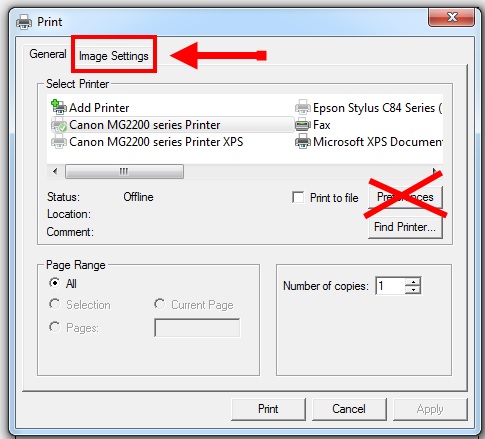


Hi, I’m having a problem printing too, the screen I see looks just like yours and I did all the things you have. However, having set the print size in gimp and checked all the other things and having checked the “ignore page margins” box and set all the positions to zero it still not just prints with a border but also crops the image a little too. Any ideas?
I’m going to suggest a possibiity of paper sizes here. I checked your website and note that you’re based in the UK. And I know there is a small difference in standard paper size for North America and the Continent. I believe that printers also are callibrated differently. GIMP WIMP works with a standard American letter size … 8.5 by 11 inches. And of course the pixel count must be accurate. Does your print menu show the correct paper size and pixel numbers ( 300 ppi)? Sorry you’re having problems. I can’t think of anything which would crop the image.
Thanks for the advice, I found a work around, though its not elegant. Basically print the image in the middle of a larger picture size and cut it out. Strangely it prints just the right size and doesnt crop anything. I still can’t work out the proper way.
I haven’t tried the recommended fix, but had the same problem with an 8.5 X 11 landscape canvas. Whatever I did, GIMP would put a huge margin on the right (top of page in portrait). Export to a .png file and it prints just fine.
If it prints okay after being exported to a png. file, I think it may be a problem of your layers not being “merged”. Sometimes it’s easy to forget that step if you don’t “export”. Exporting automatically merges the layers. Try again with merged layers.
Hi there — Thanks so much for this post, but I’m having a problem that seems to fall outside of these fixes.
I have an image that’s composed of a few layers, which I have left as layers so that I can edit them in the future. They measure 6.5×4.5 inches. I linked those images and used the Copy Visible function, and positioned that image (all in one single layer) to a new layer so that I could try to fit 2 copies of that image on one 8.5×11 piece of paper when I printed.
My resolution is 1000 ppi (I have no idea if I need it that high – my printer does very high resolution and I wanted the best quality for a scanned piece of original art that I added text to). I set my canvas size to 8.5×11. When I printed, the size for each image is much smaller than I can see on the screen.
SO, I checked my printer preferences and then checked Image Settings after reading this post. I have my Ignore Margins boxed checked, but I can’t get my page size on this screen to go to 8.5×11. It shows 6.568×8.500. I can make that smaller, but not any larger. I’m not even sure if this is what’s causing the whole problem. Any suggestion would be greatly appreciated.
Thanks!
Aloha Robyn
I’m befuddled by what you’re trying to do here. First of all the specs here are for a 2 x 3.5 inch business card. And the resolution is 300 ppi …
GIMP doesn’t even provide for a larger resolution than ppi 300. The other resolution they provide is 72 ppi and some readers have confused the two allowed resolutions … with disastrous results.
My first suggestion is to reduce your resolution. The second is to consider why you’re using images which are 6.5 x 5 inches … certainly not the 3.5 x 2 inch business card template. You will have all sorts of problems there.
If I’m reading correctly, I think you’re trying to print two art prints of 6.5 x 5 on a 11 by 8.5 piece of paper. Not possible. You’d need a 13 x 10 inch paper … actually a 14 x 11 since you need margins. There are so many technical problems posed in your comment that I can’t begin to unravel them. My suggestion if you’re doing art prints is to choose the 300 ppi and the 11 x 8.5 paper size for starters. Then work directly on the “canvas” space provided by GIMP. You may have to enlarge or reduce some of your images.
Also you may have to “merge” layers for a proper print. You can always keep the original layers as a regular GIMP xcf file. I normally keep two files. The “merged” on for my prints and the GIMP xcf for editing if necessary.
Let me know if any of these suggestions help
Nikki
THANK YOU! This saved me from pulling out my hair.
So, I’ve been messing around trying to figure the issue, and very quickly realized that ppi was not the issue (although GIMP did let me set the resolution to 1000ppi, so not sure why you said it could only do 300 – not that it necessarily makes a difference, which I don’t know). I wasn’t trying to print business cards, but the face for greeting cards at 6.5×4.5, which do fit nicely to print 2 on one 8.5×11. I guess I hadn’t explained myself as clearly as I’d thought. ANYWAYS, I found the problem and am almost too embarrassed at what it was. In the Page Settings option, I hadn’t set the page to portrait. It honestly didn’t occur to me because I had been so specific in my other measurements as well as the print preferences, but that fixed it. It printed beautifully with 2 images on an 8.5×11 with a great resolution and the perfect size.
Thanks for your thoughts, though. 🙂
Exactly what I needed to read! Selecting ‘Portrait’ in Page setup was the issue for me too.
My printer can go up to 13×19″, but when I type that into the “image settings” dialogue window as shown, the size reverts back to 7.526″X11.000″… It won’t let me go any larger…
What am I doing wrong?
Not sure what’s wrong here. This program has been created exclusively for business cards at 1050 by 600 pixels …. and those cards will fit the GIMP template for US letter .. which is 8.5 by 11 inches. If you’re trying something else … cards or posters of a different size … then nothing here on the GimpWImp will work.
For the business card template ….
Go to FILE .. Choose NEW. Then click onto TEMPLATE. Choose the US LETTER ,,,, which will be at 300 ppi. That should give you the size automatically.
Now go to PRINT. I suspect you’ve not checked the “Ignore Page Margins” … you must check that. If it’s not checked you won’t be able to enlarge your image. If you’ve checked it and the numbers are still incorrect ( the resolution won’t be correct either … it will be 318.870 ppi) then toggle the inches up to 8.5 by 11. That should give the 300 ppi. resolution.
I hope this works.
Thank you, kind Sir.
Found it. File> Print> Advanced> check borderless> Yes
Thank you so very much! I really appreciate you letting me know you’d found the solution. I was check-listing the usual problems … such as European sizing on their printers, pixel choices and was … since the difference was so slight … considering the “borders”. Which you’ve already tracked down. 👍.